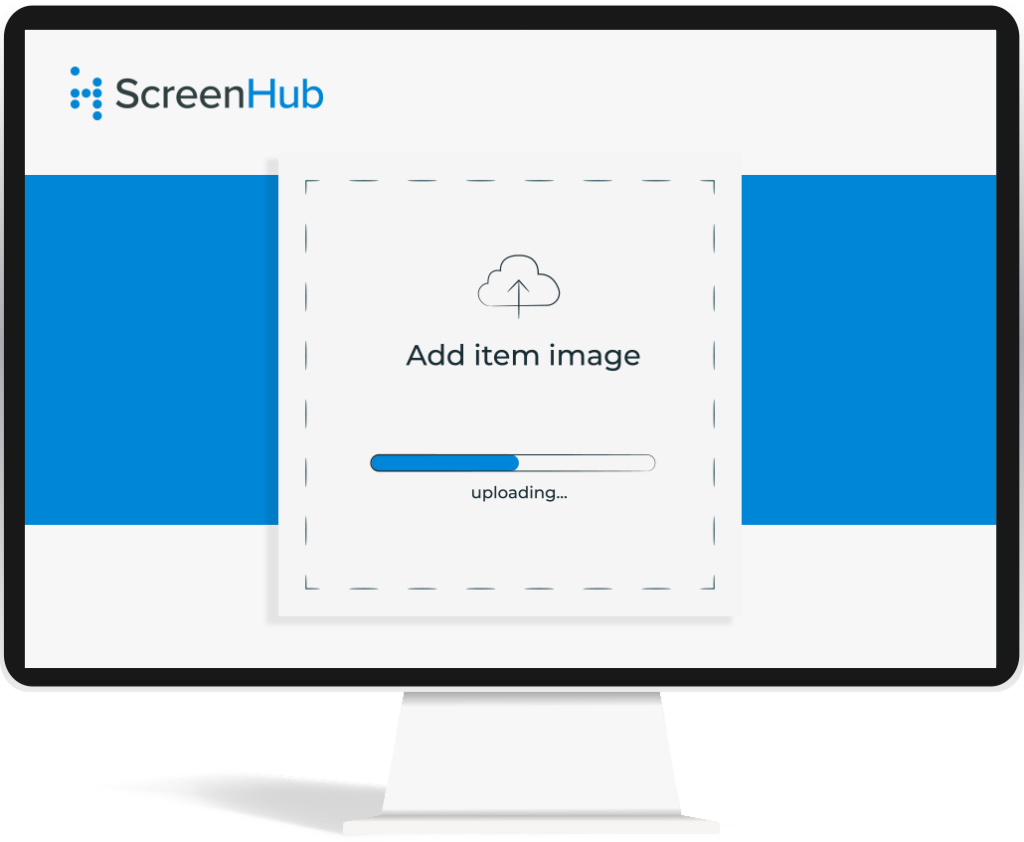
Screenhub
Important Instructions on Creating an Account
Thank you for being a dedicated V1 ScreenHub user. We are phasing out our classic to bring you better features and a simpler, more robust, and intuitive software with V2!
To manage your sign on the new software, you will need to create a V2 ScreenHub account. Because the new software is a completely new platform, you will need to recreate your account from scratch.
Please begin set up ASAP to give yourself plenty of time to prepare your slides.
If you are a Cirrus LED customer, please reach out to our support team if you need any assistance in creating your new account.
Please note that ScreenHub should always be used with Google Chrome or Microsoft Edge browsers.
- STEP 1: Go to v2.screenhub.com/sign-up and create a new account.
- STEP 2: Verify your account by verifying your email address. If you do not immediately receive a verification email, check your spam folders.
-
STEP 3: Once logged in, click on the + button in the top left corner, this will open up the display creation form. On that form fill in the following information: (Link for account creation video)
- A name for your display
- Height and Width (These numbers should be the same as your existing display)
- Player ID (This will be provided when the new software is downloaded onto your display, it will not be the same as your current Display ID)
- Other display details: Indoor/Outdoor, Color, Time Zone, and Address
- Click save
- STEP 4: Go to the playlist section of ScreenHub. Click on the + button to start a new playlist. All slides are now located within the slide editor. You won’t need to exit the slide editor to see your entire playlist!
- STEP 5: Create a few new slides for your new playlist.
- STEP 6: Schedule your new playlist(s) on your calendar. Your sign will not play content unless it has something scheduled to play.